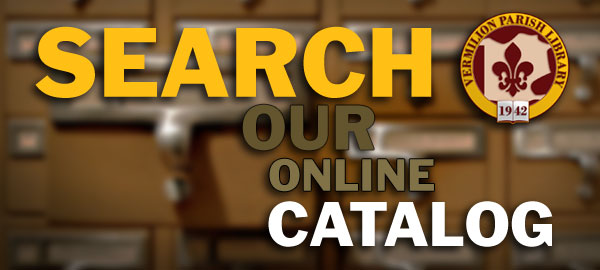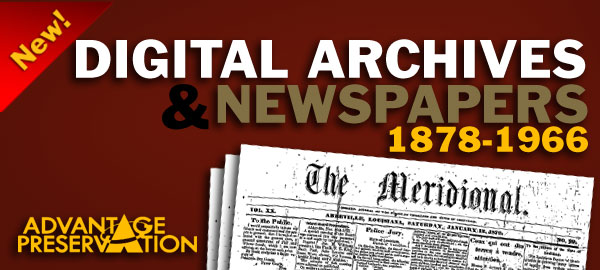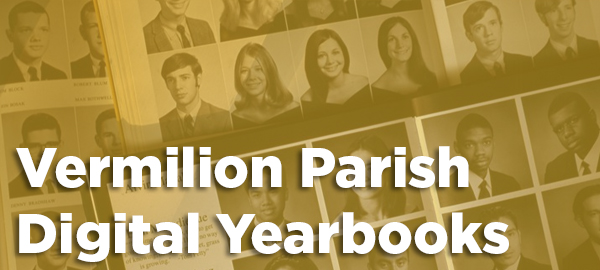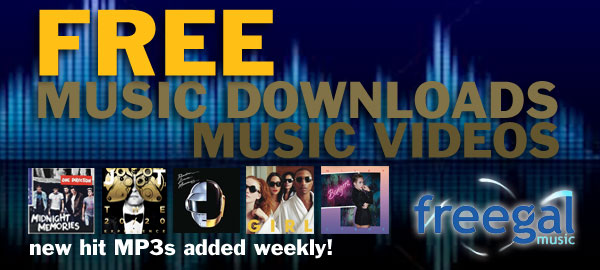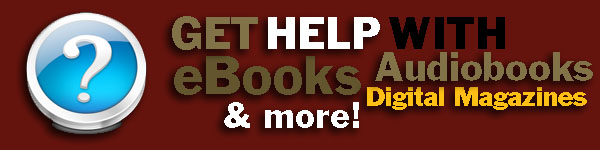Accessing OverDrive with Amazon Kindle
1. Visit our website at http://www.vermilion.lib.la.us through your home computer. (If you have a Kindle Fire, you can do this directly from your device).
2. Scroll down to the section on the left of the screen titled Databases and eBooks and tap on OverDrive. For first time users, continue with step 3. For others who have already logged into OverDrive before, skip ahead to step 6.
3. Tap on the sign in tab on the top-right section of the OverDrive website.
4. From the drop-down menu, select Vermilion Parish Library.
5. Enter your library barcode number, which is 8 total digits found on the back of your current (maroon colored) library card. Tap the Sign In button. Note: The 8 digit number starts with three zeros. If you own a blue library card, you will need to come to the library to apply for a new library card. If you have any problems with this, call us at 337-893-2674.
6. Search for a book:
- You can use the Quick Search at the top left hand side.
- Browse by genre or collection by first tapping the Home tab at the top of the screen, and then the various options in the left hand panel or in the center of the screen.
- Tap Advanced Search (under the quick search) to conduct a more specific search.
7. Select a title. Be sure that the title you have selected is a Kindle Book. Tap Add to Basket. If a title is not available for checkout, you can place a Digital Hold. (This is the same as reserving an item).
8. Tap Proceed to Checkout.
9. Choose a lending period from the drop-down menu. You have the option of either a 7 day or 14 day checkout period. Tap Confirm Checkout.
10. Tap Get for Kindle. This action will bring you to Amazon.com.
11. Sign in to Amazon.com just as you would normally.
12. Choose a Kindle device or app to deliver the library book to from the options in the drop-down menu. Tap Continue.
13. Delivery to your Kindle via Wi-Fi:
- It may automatically send it to your Kindle device. If it does not, follow the next step.
- Select the menu button on your Kindle device and tap Sync & Check for Items or Sync.
- Your library book should appear on your home screen.
14. Delivery to your Kindle via USB:
- Connect your Kindle to your computer using your USB cable.
- Tap Download Now.
- When the option to Open or Save appears, tap Save.
- Go to My Computer and then Downloads.
15. Drag and drop the title to the documents folder on your Kindle. Your title should appear on the Home screen.
Returning OverDrive Books Early
1. Sign in to Amazon.com as you would normally.
2. Scroll down to Digital Content and tap Manage Your Kindle.
3. Find the title that you wish to return early and tap on Actions. Select Return this book and then tap Yes.
4. Tap Actions again and then select Delete from Library.
5. You may still have to delete the title from your device.
Visit this website for tutorial videos online and/or additional help: OverDrive Help