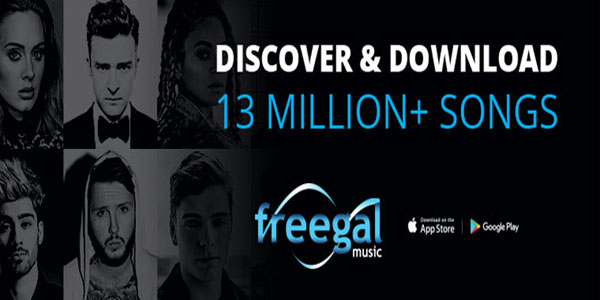
Freegal App FAQs
Have questions about the Freegal mobile app and how it works? You’ve come to the right place! Many of these questions and answers have been taken directly from Freegal – you can log in to see their full FAQ.
The Freegal app is FREE and is currently available in the Apple App Store and the Android Marketplace, a.k.a. Google Play.
How do I get the app?
If you have an Apple device (Iphone/Ipad/Itouch), you will be able to download the Freegal App by doing a search for “Freegal Music” in the App Store.
If you have an Android phone or tablet, you will be able to search for “Freegal Music” in the Google Play store.
How do I find my local library in the Freegal app?
To use Freegal, you need to be a registered cardholder of a library that has contracted the Freegal service. Once you have downloaded the App, the first thing you will see upon opening the App is a search box for libraries. In the United States, you can enter your home zip code, and a list will appear of current subscribing libraries within a 60 mile radius. You can also enter in the name of your library or the city in which your library’s main branch is located. Outside of the United States you can enter the name of the country you are searching (example: Australia), the name of the library you are looking for (example: Edmonton), or the city in which your library’s main branch is located (example: Edmonton).
What is the purpose of the app?
The Freegal App is designed to find libraries that have the Freegal Music Service, to store your login information, to search and browse the Freegal Music collection of your library, and to download, store and play your Freegal MP3 files.
Currently, the Freegal Music App cannot export files to Itunes or any other software.
As a Freegal Music user, you can download a song again for the purpose of having a copy in your Itunes and in the Freegal Music App. You can do that within 2 weeks of your original download by accessing your library’s Freegal site via a computer, and accessing the “recent downloads” functionality on the navigation bar of the home page (HINT: you may need to log out of the Freegal Application to do this. You log out by going to “settings” within the Freegal App.
How do I log in to the app?
Right after you select the library you have a card with, the login screen will appear. This screen requests your valid library card number. Some libraries also request a PIN. Once you are validated, you will be in the Freegal App’s main area where you can browse, search and download music. If you have problems logging in, please call your local library.
What are the main areas of the app and what are they for?
Home Screen. This screen shows certain featured graphics, and allows quick browsing of the TOP 10 recent downloads by your fellow library patrons, and the TOP 10 recent downloads of all the Freegal users in the country in which you reside. The upper right corner has your weekly download allocation, and the number that you have used in the current week. The search icon is in the upper right side as well. The right facing blue arrow is to play a song clip, and the downward pointing arrow is to download music. The bottom of the home page has the major functionality buttons described below:
My Music: “My Music” is where all your songs are stored. Once you use the big downward facing arrow to download a song, this is where it goes.
Playlist: This is where you can create shortcuts to your favorite music. Most people will use this after they have downloaded a lot of songs. This way they can separate their classical music from their workout music, etc. You can create multiple playlists to organize your music. Once you create a playlist, you will have the music both in “My Music” and in the Playlist area.
Browse: In this area, you will be able to quickly browse the most popular Artists, Songs and Genres in a navigation bar at the top of the screen in the Browse area.
Settings: This is where you can, if you wish, log out of the Freegal Music Application. One of the great things about the App is you don’t have to login each time! However if you are logging in from multiple devices you may wish to logout
May 24 2018
New Freegal Music App
Freegal App FAQs
Have questions about the Freegal mobile app and how it works? You’ve come to the right place! Many of these questions and answers have been taken directly from Freegal – you can log in to see their full FAQ.
The Freegal app is FREE and is currently available in the Apple App Store and the Android Marketplace, a.k.a. Google Play.
How do I get the app?
If you have an Apple device (Iphone/Ipad/Itouch), you will be able to download the Freegal App by doing a search for “Freegal Music” in the App Store.
If you have an Android phone or tablet, you will be able to search for “Freegal Music” in the Google Play store.
How do I find my local library in the Freegal app?
To use Freegal, you need to be a registered cardholder of a library that has contracted the Freegal service. Once you have downloaded the App, the first thing you will see upon opening the App is a search box for libraries. In the United States, you can enter your home zip code, and a list will appear of current subscribing libraries within a 60 mile radius. You can also enter in the name of your library or the city in which your library’s main branch is located. Outside of the United States you can enter the name of the country you are searching (example: Australia), the name of the library you are looking for (example: Edmonton), or the city in which your library’s main branch is located (example: Edmonton).
What is the purpose of the app?
The Freegal App is designed to find libraries that have the Freegal Music Service, to store your login information, to search and browse the Freegal Music collection of your library, and to download, store and play your Freegal MP3 files.
Currently, the Freegal Music App cannot export files to Itunes or any other software.
As a Freegal Music user, you can download a song again for the purpose of having a copy in your Itunes and in the Freegal Music App. You can do that within 2 weeks of your original download by accessing your library’s Freegal site via a computer, and accessing the “recent downloads” functionality on the navigation bar of the home page (HINT: you may need to log out of the Freegal Application to do this. You log out by going to “settings” within the Freegal App.
How do I log in to the app?
Right after you select the library you have a card with, the login screen will appear. This screen requests your valid library card number. Some libraries also request a PIN. Once you are validated, you will be in the Freegal App’s main area where you can browse, search and download music. If you have problems logging in, please call your local library.
What are the main areas of the app and what are they for?